Automatic AI context
Basedash automatically provides the AI with comprehensive context about your data sources, including:- Data source structure: Table names, column names, and data types from all connected databases and warehouses
- Table and column descriptions: Any existing comments or descriptions from your source databases (PostgreSQL and Snowflake comments, BigQuery descriptions)
- Semantic layer context: If you use a semantic layer like dbt, Basedash includes any documentation, descriptions, and metadata defined in your dbt models
How AI interprets your data
Basedash performs automatic pre-processing when you connect your data sources to understand the structure of your schemas, tables, and columns. The AI can analyze data types, relationships, and basic metadata to generate queries and visualizations. However, custom context provides the business intelligence that goes beyond the technical structure. It helps the AI understand:- How your organization operates and what metrics matter most
- What your data actually represents in business terms
- Internal terminology and KPIs specific to your company
- The context and meaning behind complex data structures
How it works
Custom context is automatically considered by the AI whenever you create charts, chat, or reports in Basedash. Global context applies to every conversation within your organization, while schema and column-level context is used when that specific data is referenced by the AI.Accessing custom context
Global context
Global context applies to all AI interactions in the organization. You can access global context through the organization dropdown in the top-left corner.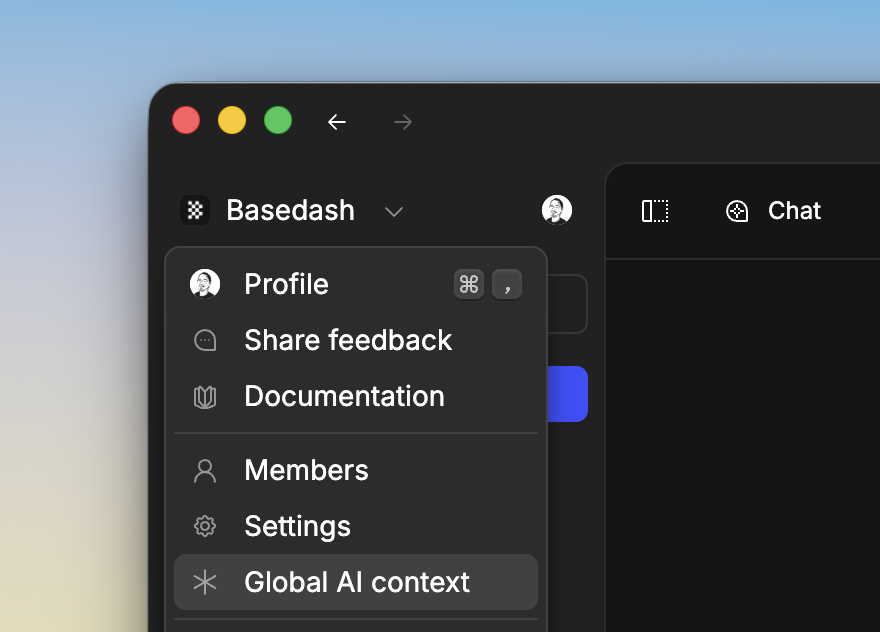
Context in chat
You can also add context directly from the chat interface. Look for the “Global context” button (asterisk icon) in the top-left of the chat input.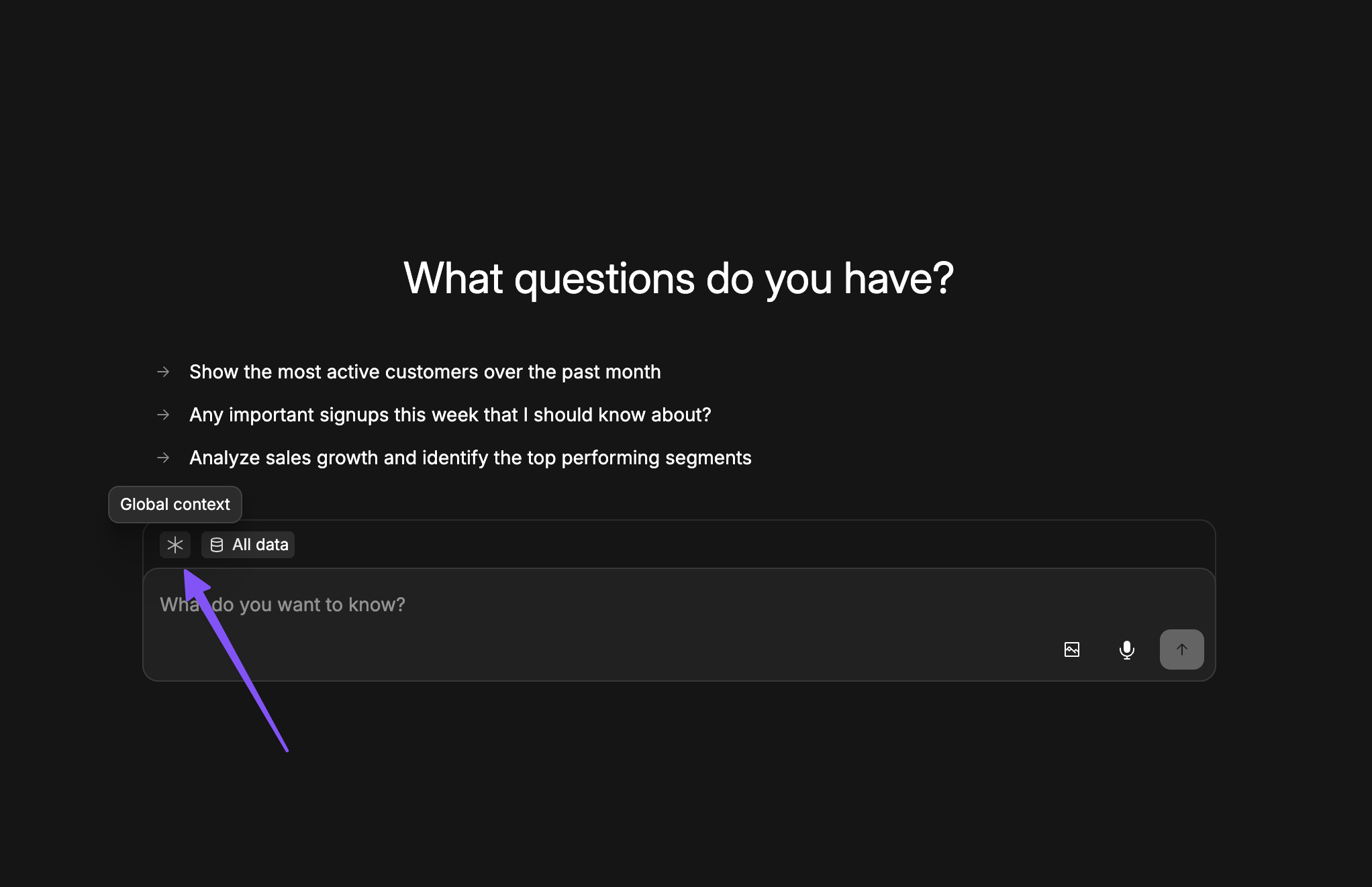
Data source context
You can also add context tied to a specific data source, schema, table, or column.- Navigate to the Data page
- Right-click on a data source, schema, table, or column
- Select “Edit AI context”
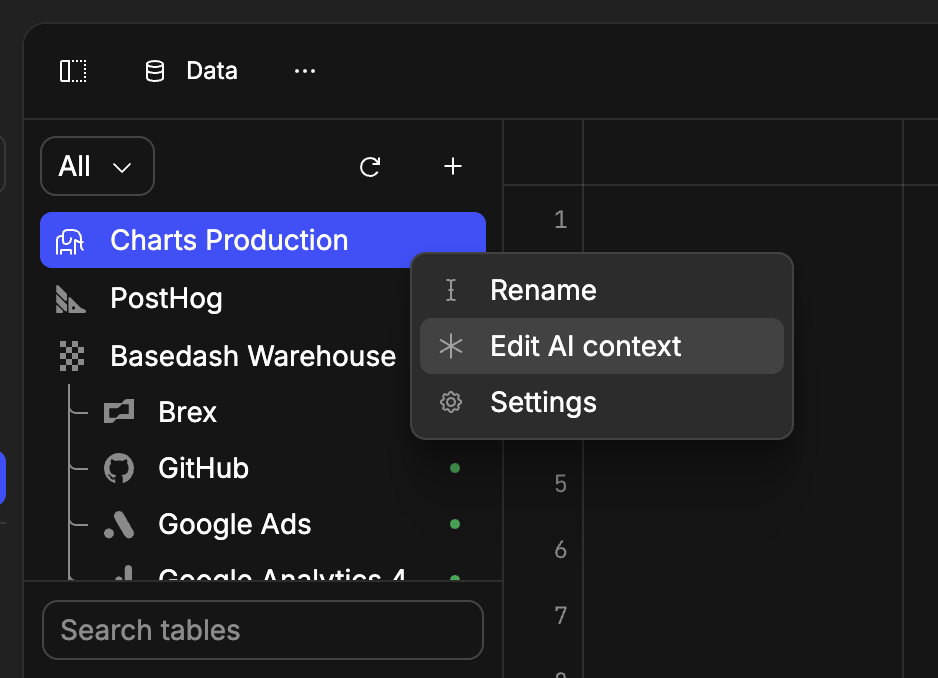
Best practices
Start with global context
We recommend beginning with global context as one of your first setup steps. This provides the AI with fundamental understanding of your business, terminology, and key metrics.Define internal terminology
Global context is a great place to define internal terminology. This helps the AI understand your business, terminology, and key metrics. Use custom context to define:- Internal KPIs: Specific metrics that only your organization understands
- User terminology: How you refer to different user types (e.g., “signups,” “active users,” “premium customers”)
- Business jargon: Company-specific terms and definitions
- Metric definitions: Custom calculations or business logic for specific metrics