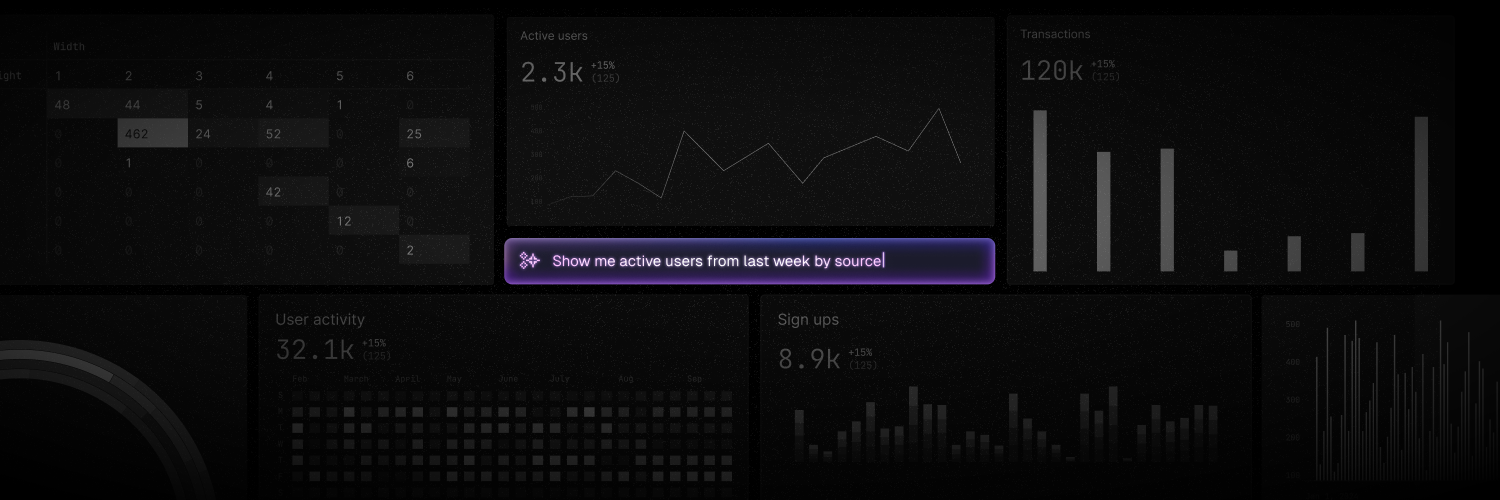
What makes Basedash different?
Unlike traditional BI tools, Basedash uses AI to do the heavy lifting. Instead of manually writing SQL queries or clicking through complex chart builders, you can simply:- Describe your charts in plain English - “Show me monthly revenue growth” or “Compare sales by region”
- Chat with your data - Ask follow-up questions and drill deeper into your insights
- Get instant visualizations - AI automatically chooses the best chart type and formatting
- Collaborate with your team - Share dashboards and insights across your organization
Signing up
Basedash is now available to everyone! You can sign up here to get started. The signup process is simple:- Create your account using your email
- Verify your email
- Start connecting your data sources and building charts
Getting started
Once you have access to Basedash, you can connect your data and start creating dashboards.Connect your data
Connect your data sources to Basedash
Invite your team
Collaborate with your team in Basedash
Watch our getting started guide
Need help?
If you have any questions or need assistance:- Check out our detailed guides in the documentation
- Join our Slack community
- Email us at [email protected]